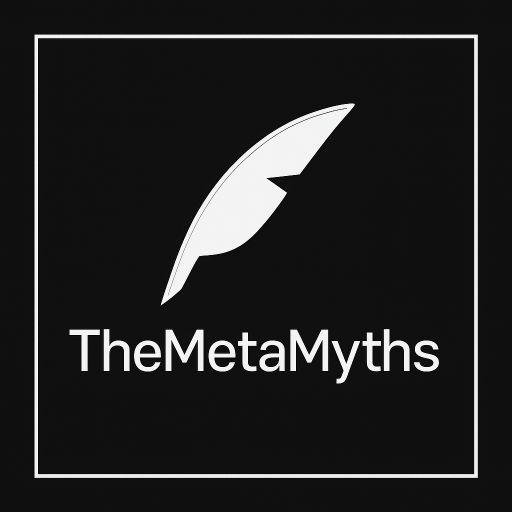Microsoft recently announced the launch of Azure Cosmos DB for PostgreSQL, a new managed PostgreSQL database service.
Table of Contents
Azure Cosmos DB for PostgreSQL makes it easy to run PostgreSQL workloads in the cloud, with benefits such as scalability, reliability, and security.

What is Azure Cosmos DB for PostgreSQL?

Azure Cosmos DB for PostgreSQL is a fully managed PostgreSQL database service that offers a number of benefits over running PostgreSQL on your own, including:
- Scalability: Azure Cosmos DB for PostgreSQL can scale to meet the needs of even the most demanding applications. It can handle millions of reads and writes per second, and it can scale up or down automatically based on demand.
- Reliability: Azure Cosmos DB for PostgreSQL is highly reliable, with a 99.99% availability SLA. It is also backed by Microsoft’s global infrastructure, so you can be confident that your data is safe and secure.
- Security: Azure Cosmos DB for PostgreSQL is built on Azure, which is a trusted cloud platform that is used by millions of organizations around the world. Azure Cosmos DB for PostgreSQL also offers a number of security features, such as encryption, auditing, and role-based access control.
Benefits of using Azure Cosmos DB for PostgreSQL

There are many benefits to using Azure Cosmos DB for PostgreSQL, including:
- Reduced operational overhead: Azure Cosmos DB for PostgreSQL is a fully managed service, so you don’t have to worry about managing your database infrastructure. Microsoft takes care of all the patching, provisioning, and maintenance, so you can focus on your applications.
- Increased performance: Azure Cosmos DB for PostgreSQL is designed to deliver high performance for even the most demanding workloads. It uses a distributed architecture to scale horizontally, and it offers a number of features to improve performance, such as in-memory caching and read replicas.
- Enhanced security: Azure Cosmos DB for PostgreSQL offers a number of security features to protect your data, such as encryption, auditing, and role-based access control. You can also use Azure Active Directory to manage user access to your database.
- Global reach: Azure Cosmos DB for PostgreSQL is available in regions around the world, so you can deploy your database close to your users. This can help to improve performance and reduce latency.
Use cases for Azure Cosmos DB for PostgreSQL

Azure Cosmos DB for PostgreSQL is a good choice for a wide range of applications, including:
- Web applications: Azure Cosmos DB for PostgreSQL is a good choice for web applications that need to be scalable and reliable. It can handle large volumes of traffic and spikes in demand.
- E-commerce applications: Azure Cosmos DB for PostgreSQL is a good choice for e-commerce applications that need to support a high volume of transactions and manage large amounts of product data.
- Gaming applications: Azure Cosmos DB for PostgreSQL is a good choice for gaming applications that need to support a large number of concurrent players and deliver real-time gameplay.
- IoT applications: Azure Cosmos DB for PostgreSQL is a good choice for IoT applications that need to collect and analyze large volumes of data from sensors and devices.
How to get started with Azure Cosmos DB for PostgreSQL

Getting started with Azure Cosmos DB for PostgreSQL is easy. You can create a free account and start using the service immediately. To create an Azure Cosmos DB for PostgreSQL account, follow these steps:
- Go to the Azure portal.
- Click Create a resource.
- In the search bar, type Azure Cosmos DB.
- Click Azure Cosmos DB.
- On the Create Azure Cosmos DB Account page, select PostgreSQL.
- Fill in the required information and click Create.
Once you have created your Azure Cosmos DB for PostgreSQL account, you can start creating and managing your databases. To create a database, click Databases and then click New. To manage your databases, you can use the Azure portal or the Azure CLI.