For Windows users, PowerShell sits there, often an underused utility hidden in plain sight. But beneath that familiar command prompt facade lies a treasure trove of potential. PowerShell is more than just a fancy command prompt; it’s a task automation and configuration management tool that can streamline your workflow and boost your efficiency by leaps and bounds.
- Birth of a Command Line Revolution
- The Power Shell Appearance
- PowerShell Core and Beyond
- PowerShell Unveiled and functionality
- PowerShell’s capabilities
- power shell guide
Birth of a Command Line Revolution

Windows PowerShell made its debut in 2006 with the release of Windows XP Service Pack 2. Developed by Microsoft as a successor to the traditional Command Prompt, PowerShell represented a quantum leap in command-line interface (CLI) technology. Inspired by Unix-based shells like Bash, PowerShell introduced a new paradigm based on the .NET Framework, offering unparalleled scripting capabilities and automation potential.
The Power Shell Appearance
With each subsequent iteration of Windows, PowerShell evolved and expanded its feature set, cementing its status as a cornerstone of Windows administration. The release of Windows 7 in 2009 introduced PowerShell 2.0, bringing enhancements such as advanced remoting, scripting language improvements, and expanded cmdlet coverage.
Is PowerShell 2.0 deprecated?
NOW THE Windows PowerShell 2.0 was deprecated in August 2017
Empowering Administrators and Developers
As Windows environments grew in complexity, PowerShell emerged as an indispensable tool for system administrators tasked with managing networks, servers, and workstations. Its ability to automate repetitive tasks, streamline administrative workflows, and access a wide array of system components made it a force to be reckoned with in the IT world.
Embracing the Cloud and Beyond
With the advent of cloud computing and the rise of Azure, Microsoft’s cloud platform, PowerShell extended its reach beyond on-premises environments. Integration with Azure services and the Azure PowerShell module enabled administrators to manage cloud resources seamlessly from the command line, further solidifying PowerShell’s relevance in the era of hybrid and cloud-centric IT infrastructures.
The Future: PowerShell Core and Beyond
In recent years, Microsoft has taken PowerShell to new heights with the introduction of PowerShell Core. This cross-platform, open-source incarnation of PowerShell expands its reach beyond the Windows ecosystem, enabling users to harness its power on Linux and macOS systems. With ongoing development and community engagement, PowerShell continues to evolve, adapt, and thrive in a rapidly changing technological landscape.
PowerShell Unveiled: A Trio of Functionality

At its core, PowerShell is a three-in-one powerhouse:
- Command-line shell: Interact with your system using commands and scripts, offering more granular control than the traditional graphical interface.
- Scripting language: Tired of repetitive tasks? PowerShell’s object-oriented language lets you automate them with ease. Write scripts to handle anything from file management to complex system configurations.
- Configuration management framework: Managing multiple systems across a network can be a chore. PowerShell swoops in as a knight in shining armor, allowing you to manage and configure them all from a single point.
PowerShell Facts: Beyond the Expected
- Universal appeal: Forget the misconception that PowerShell is just for Windows. It’s now a cross-platform marvel, working seamlessly on Linux and macOS as well! [What is PowerShell? – PowerShell | Microsoft Learn]
- Object-oriented advantage: Unlike traditional scripting languages that rely on text manipulation, PowerShell leverages objects. This object-oriented foundation makes it more robust, flexible, and easier to manage complex tasks.
- Community driven: Never feel lost in the PowerShell wilderness. A vast and active community thrives online, providing invaluable support, resources, and a treasure trove of ready-made scripts to jumpstart your automation journey.
PowerShell Tricks: Unleash Your Automation Superpowers
Ready to tap into PowerShell’s potential? Here are a few tricks to get you started:
- Master the cmdlets: Cmdlets (pronounced command-lets) are the building blocks of your PowerShell adventures. Use the
Get-Helpcmdlet to explore the vast library of cmdlets and their functionalities. - Pipeline Power: The pipeline is where the real magic happens. It lets you chain cmdlets together to create complex workflows. For instance, the command
Get-Process | Where-Object {$_.CPU -gt 50} | Stop-Processfirst finds processes hogging more than 50% CPU and then terminates them with a single line! - Alias Magic: Constantly typing long cmdlet names can get tedious. Thankfully, PowerShell allows you to create aliases for frequently used cmdlets. Use
Set-Aliasto create custom aliases, making your scripting experience smoother. - Built-in Help is Your Friend: Stuck on a cmdlet? No problem! Use
Get-Help <cmdlet-name>for comprehensive information and examples to get you back on track. - Tab Completion Saves the Day: Why waste time typing entire cmdlet names? Leverage tab completion to automatically fill in cmdlet names and parameters as you type, saving you precious time and typos.
Beyond the Basics: Where PowerShell Shines
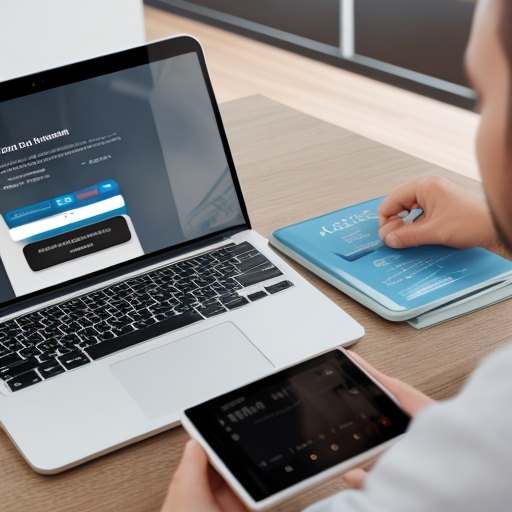
PowerShell’s capabilities extend far beyond these initial tricks. Here’s a glimpse into what it can truly do:
- Active Directory Hero: Managing Active Directory, the heart of your Windows network, can be a daunting task. PowerShell swoops in as your hero, automating user creation, group membership assignments, and permission configurations, freeing you from repetitive manual work.
- Software Deployment Dynamo: Deploying software across multiple machines can be a logistical nightmare. PowerShell simplifies the process by automating software installation and configuration, ensuring consistency and saving you valuable time.
- System Health Guardian: Keeping an eye on your system’s health is crucial. Craft scripts to monitor system performance, resource usage, and event logs, proactively identifying potential issues before they snowball.
- Windows Registry Ninja (with Caution!): Need to fine-tune your system with precision? PowerShell allows you to edit the Windows Registry, but caution is advised as making mistakes here can have unintended consequences. Always back up your registry before making any edits.
Getting Started with PowerShell: Your Launchpad to Automation
The good news? PowerShell is pre-installed on most modern Windows systems. Launch it by searching for “PowerShell” in the Start Menu. The even better news? There’s a wealth of online resources available to propel you on your PowerShell journey. Here are a couple of excellent starting points:
- Microsoft PowerShell Documentation: https://learn.microsoft.com/en-us/powershell/
For the more Contant click here –> Read New




Leave a Reply