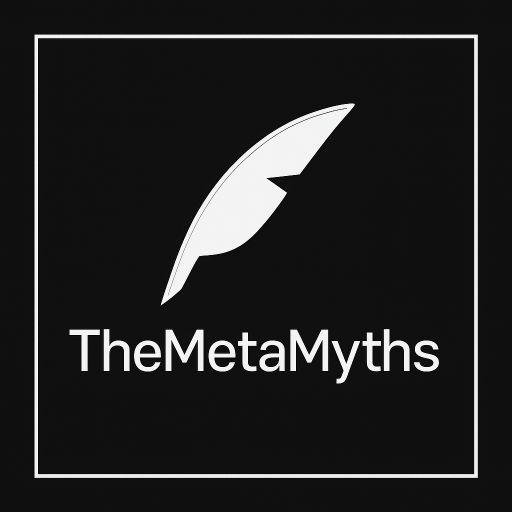Welcome, curious minds, to the world of the Linux shell! If you’re wondering what this mysterious entity is and why it’s garnering so much attention, you’ve come to the right place. In this blog, we’ll unravel the secrets of the Linux shell, exploring its pros and cons, understanding why it’s a valuable tool, and how diving into it can boost your career. So, let’s embark on this adventure together!
Table of Contents
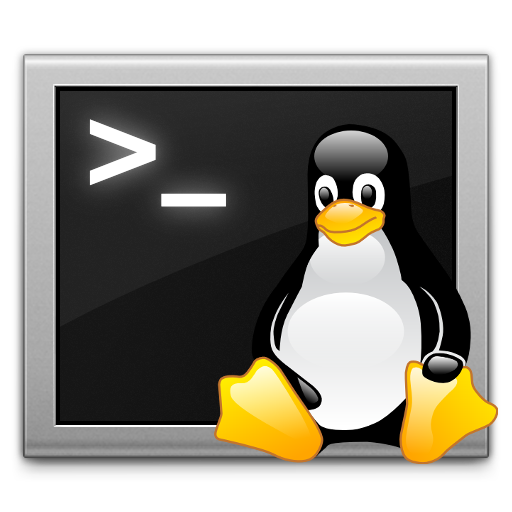
What is the Linux Shell
The Linux shell is a command-line interface (CLI) used in Linux and Unix-based operating systems. It provides users with a text-based way to interact with the operating system by entering commands. Instead of relying on graphical interfaces, users input text commands to perform various tasks, manage files, run programs, and configure system settings.
At its core, the Linux shell interprets and executes commands entered by the user. It acts as an intermediary between the user and the operating system’s kernel, translating human-readable commands into actions that the computer can understand and execute.
The Linux shell is highly customizable and supports scripting, allowing users to automate tasks and create sequences of commands. It comes in different flavors, with popular ones being Bash (Bourne Again SHell), Zsh (Z Shell), and Fish.
Here are some key pros of using the Linux shell
- Speed and Efficiency:
- Commands can be executed quickly with minimal system resource usage, leading to faster performance.
- Keyboard-based navigation and commands often prove faster than navigating through graphical interfaces.
- Automation and Scripting:
- The shell allows users to automate repetitive tasks by creating scripts.
- Scripting enhances efficiency, reduces human error, and saves time by performing sequences of commands automatically.
- Resource Efficiency:
- The Linux shell is lightweight, consuming fewer system resources compared to graphical interfaces. This makes it suitable for resource-constrained environments and server systems.
- Access to Powerful Tools:
- Linux comes with a rich set of command-line tools that provide powerful functionalities.
- Users have direct access to a vast array of utilities, enhancing the capability to perform complex tasks efficiently.
- Remote Access and Management:
- The shell is invaluable for remote server management, allowing administrators to perform tasks over a network without a graphical interface.
- Tools like SSH (Secure Shell) enable secure remote access and management.
- Customization:
- Users can customize their shell environment, including the prompt, aliases, and environment variables, tailoring it to their preferences and needs.
- Learning Experience:
- Engaging with the Linux shell promotes a deeper understanding of the operating system and its functionalities.
- It provides a hands-on learning experience for users interested in system administration, programming, and IT.
- Text-Based Interface:
- The text-based nature of the shell makes it accessible for users who may prefer or rely on screen readers, making Linux more inclusive.
- Versatility Across Distributions:
- The skills acquired in using the Linux shell are transferable across various Linux distributions, providing a consistent experience.
- Script Portability:
- Shell scripts can often be easily shared and run on different systems, contributing to the portability of automation solutions

Cons of Using the Linux Shell
- Learning Curve:
- For beginners, the command-line interface may have a steeper learning curve compared to graphical user interfaces (GUIs).
- The syntax of commands and understanding how to use them effectively may take time for newcomers.
- Less Intuitive for Some Tasks:
- Certain tasks may be more intuitive and user-friendly when performed through a graphical interface.
- Actions such as file management, especially for users accustomed to drag-and-drop interactions, may seem less straightforward in the command line.
- Limited Discoverability:
- Discovering available commands and their options may be less intuitive compared to GUIs where menus and icons often provide visual cues.
- Users may need to rely on documentation or online resources to learn about available commands and their usage.
- Error Sensitivity:
- The command-line interface can be less forgiving of errors, with mistyped commands or incorrect syntax potentially leading to unexpected outcomes.
- Users need to be cautious, especially when executing commands with system-level implications.
- Graphic Design and Multimedia Tasks:
- Graphic design, video editing, and multimedia tasks are often more user-friendly in GUI applications designed specifically for these purposes.
- Creative professionals may find GUI tools more suitable for their needs.
- Limited Visual Feedback:
- The lack of graphical feedback can make it challenging to interpret certain types of data or results, especially for complex or visual information.
- Hardware and Device Configuration:
- Configuring hardware settings and managing certain devices may be more straightforward through GUIs, particularly for users less familiar with command-line syntax.
- Dependency on Typing:
- Users who are not comfortable or proficient at typing may find the command-line interface less convenient than point-and-click interfaces.
- Initial Intimidation:
- The textual nature of the shell can be intimidating for users who are accustomed to visual representations, icons, and menus.
- Accessibility Challenges:
- Some users with certain disabilities may find it challenging to navigate and interact with a text-based interface, making GUIs more accessible.
Why Use the Linux Shell?
- Flexibility and Control: The shell offers unparalleled control over your system, allowing you to tailor commands to your specific needs.
- Remote Management: It’s a crucial tool for remotely managing servers, as it doesn’t rely on graphical interfaces.
- Scripting for Automation: Scripting in the shell lets you automate repetitive tasks, boosting productivity.

Career Benefits
- In-Demand Skill: Proficiency in the Linux shell is highly valued in the IT industry, with many employers seeking candidates with command-line expertise.
- Versatility: The skills acquired while mastering the shell are transferable across various Linux distributions, broadening your career prospects.
- Sysadmin and DevOps Roles: Many roles in system administration and DevOps require strong command-line skills, making the Linux shell an essential asset.

How to Learn the Linux Shell
- Online Tutorials: Platforms like Codecademy, Udacity, and Linux Academy offer interactive tutorials for beginners.
- Documentation and Manuals: Linux distributions come with comprehensive manuals and documentation, providing in-depth information.
- YouTube Videos: Many tech enthusiasts share helpful video tutorials, guiding you through the basics and advanced topics.
Here are a few basic Linux shell commands along with examples:
List Files and Directories
ls Example: Display the contents of the current directory.
Change Directory
cd [directory_name] Example: Move to a directory named “Documents.”
Make Directory
mkdir [directory_name] Example: Create a new directory named “Photos.”
Copy File
cp [source_file] [destination_directory] Example: Copy a file named “report.txt” to the “Documents” directory.
Move/Rename File
mv [old_file_name] [new_file_name] Example: Rename a file from “old.txt” to “new.txt.”
Remove/Delete File
rm [file_name] Example: Delete a file named “obsolete.doc.”
Remove/Delete Directory
rmdir [directory_name] Example: Remove an empty directory named “OldStuff.”
Display File Content
cat [file_name] Example: Display the contents of a file named “notes.txt.”
Search for a String in Files:
grep "search_term" [file_name] Example: Search for the word “important” in a file named “document.txt.”
View File Page by Page
less [file_name] Example: Open and view the contents of a file named “long_text.txt” page by page.
Remember to replace the placeholders (like [directory_name], [file_name], etc.) with actual names or paths relevant to your system. These commands provide a starting point for navigating and managing files in the Linux shell.
While the shell may seem intimidating to beginners, it offers powerful capabilities, efficiency, and control over the system. Learning to use the Linux shell is valuable for anyone working with Linux or pursuing a career in IT, as it provides a deeper understanding of the operating system and enhances one’s ability to manage and troubleshoot systems effectively.
For more knowledgeable Contant –>Read New