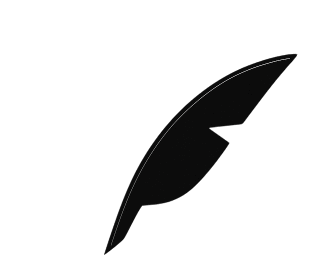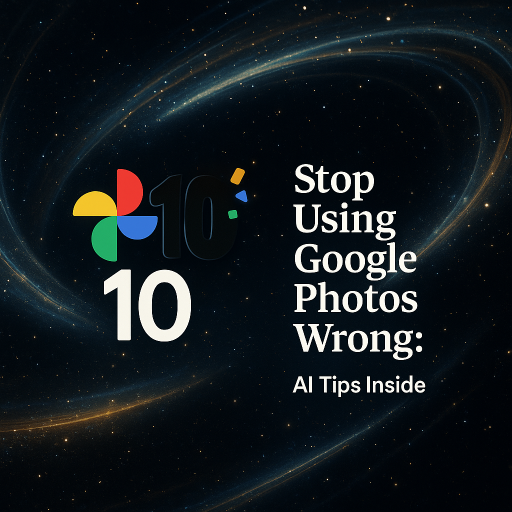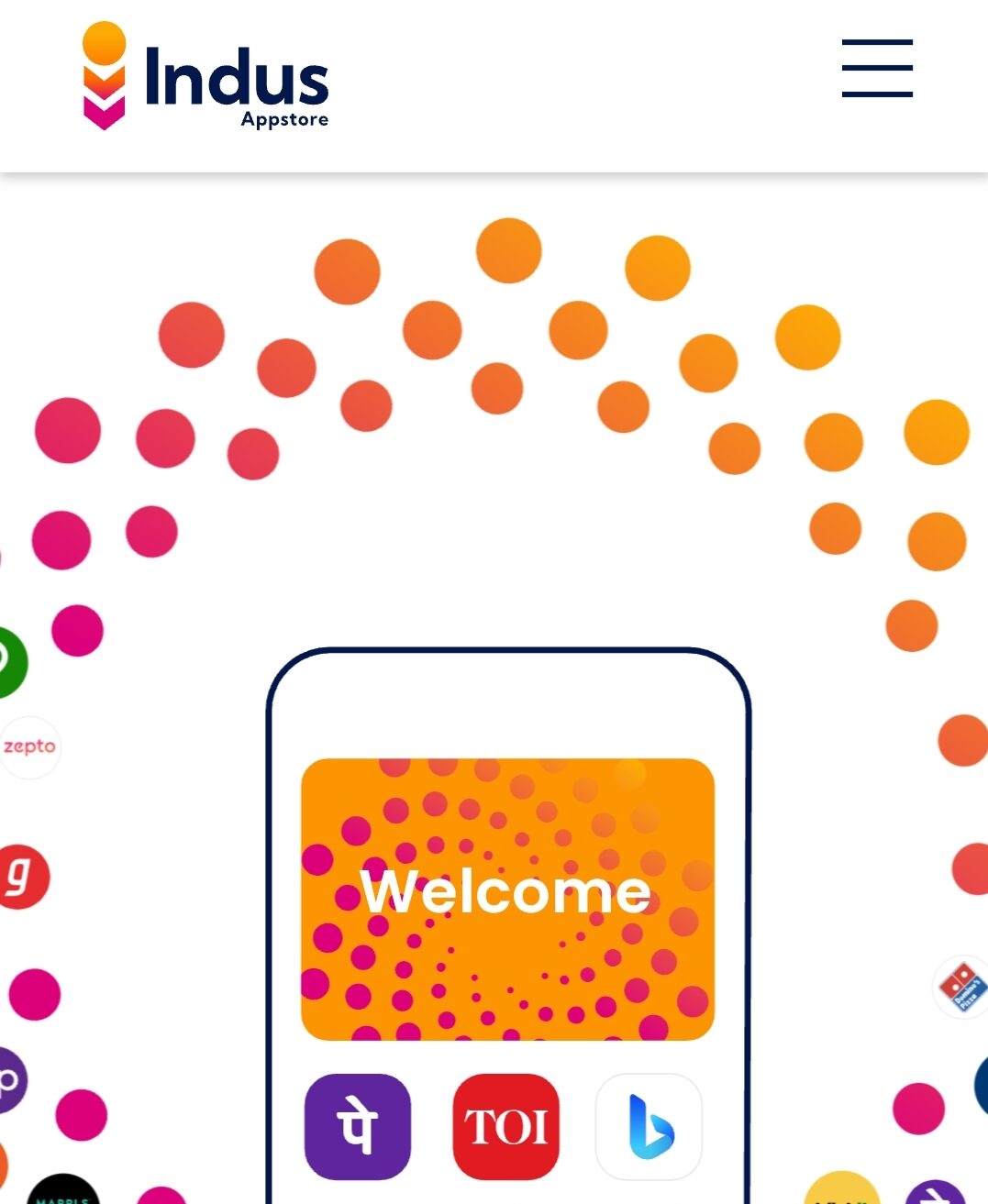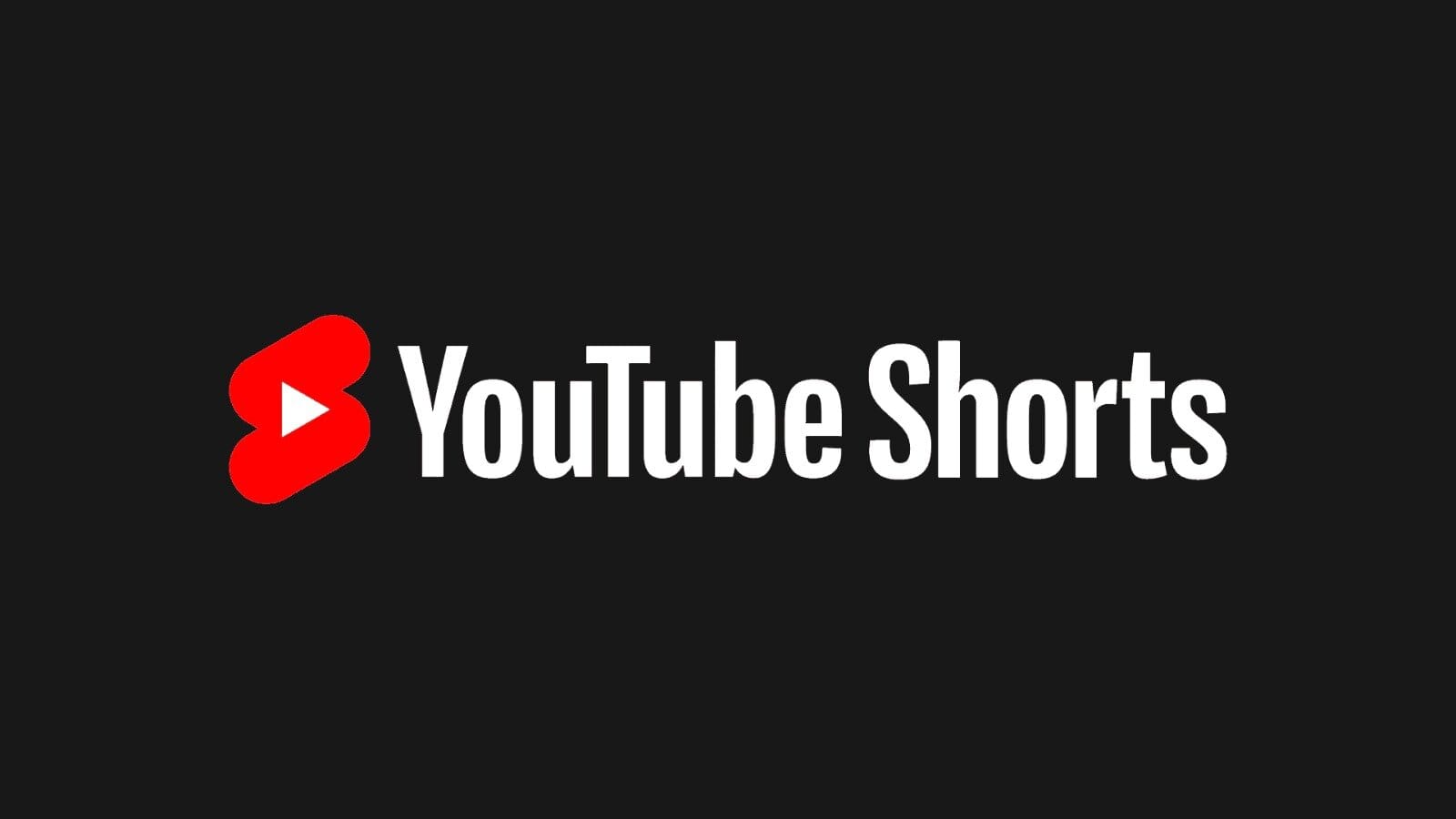Ten years ago, Google Photos entered the digital scene as a simple cloud-based photo storage tool. Its promise was compelling—free “high-quality” backups for photos and videos, accessible from any device, anywhere. It was Google’s answer to the growing chaos of media storage, and it quickly became the go-to solution for billions.

Fast forward to 2025, and Google Photos has evolved far beyond its original scope. What began as a gallery app is now a smart, AI-driven multimedia manager, complete with advanced photo and video editing, intelligent sorting, and effortless sharing.
To celebrate its 10-year anniversary, Google has launched a suite of AI-powered tools that redefine how users interact with their visual content. From AI-enhanced editing to smart video tools and intuitive QR-based sharing, the latest Google Photos updates bring professional-grade capabilities into the hands of everyday users.
Table of Contents
What’s New: Google Photos’ 10-Year Anniversary Features
The milestone update brings a host of features powered by Gemini, Google’s advanced multimodal AI. These tools not only simplify editing but make it more personalized, adaptive, and context-aware.
1. Gemini AI Photo Editor
The updated photo editor integrates Google’s Gemini AI to make image enhancements effortless. You can now interact with photos using prompts, and the system intelligently responds with edits that feel natural, professional, and precise.
Core tools include:
- Reimagine: Suggests filters, lighting adjustments, and mood-enhancing edits based on the scene.
- AI Enhance: Lets you tap on a section of a photo and ask the AI to improve that specific part—be it color correction, sharpening, or brightness.
- Auto Frame: Automatically centers the subject in a more visually pleasing crop without distorting the original.
2. AI-Powered Video Editing
Google Photos now includes built-in video editing features once reserved for standalone apps. You can:
- Trim, enhance, or stabilize footage
- Apply AI-based filters
- Use Zoom Track, which intelligently follows the subject throughout the video
- Add cinematic effects like Smart Cut and Slow Motion
These features offer creators and casual users alike an intuitive way to turn basic clips into dynamic stories.
3. QR Code Sharing
One of the most practical additions is the ability to share albums using QR codes. Instead of sending links through email or messaging apps, users can now generate a QR code directly in the app, making sharing faster and more interactive—especially in group settings or events.
Google Photos Tips and Smart Features You Should Be Using
Even before this update, Google Photos had several hidden features and smart tricks. If you’re still using the platform just for backups, you’re missing out.
Smart Search
The search functionality in Google Photos is one of its most underrated tools.
You can search by:
- Object: e.g., “cake,” “dog,” “laptop”
- Color: e.g., “red car,” “blue sky”
- Emojis: yes, entering “🎂” or “🐶” (or their search equivalents) can bring up birthday cakes or pets
- Location: “Delhi,” “New York cafe,” or “Paris vacation”
- Date range: “July 2023” or “2019”
Archive Feature
Hide unwanted clutter like screenshots, receipts, and irrelevant downloads by archiving them. They remain accessible but no longer pollute your main gallery.
Face and Pet Recognition
Once you tag someone, the app automatically groups future photos of that person (or pet), making it easy to create personalized albums or photo timelines.
Google Lens Integration
Hold down on any photo to activate Google Lens. You can then:
- Translate foreign text
- Scan documents
- Identify plants, animals, or buildings
- Shop for products shown in the image
AI Prompt Examples: Ask Gemini to Edit for You
One of the standout features of this update is the ability to interact with your photos using AI prompts. You don’t have to manually adjust sliders or filters—just ask, and Gemini takes care of the rest.
Here are some powerful AI prompt ideas:
| Prompt | Result |
|---|---|
| “Make the sky more vibrant” | Enhances blues and adds contrast |
| “Sharpen the person in the middle and blur the background” | Focuses attention on the subject |
| “Brighten only the face” | Applies localized lighting |
| “Crop for Instagram story format” | Auto-crops to 9:16 ratio |
| “Add cinematic slow motion at the end” | Adjusts speed and adds mood |
| “Highlight the pet and soften everything else” | AI isolates and enhances pet imagery |
| “Reduce glare and enhance text clarity” | Ideal for scanned notes or presentations |
These prompts are especially helpful for users who want fast edits without needing design skills.
Video Editing: Power and Simplicity Combined
Previously, if you wanted to edit videos with AI help, you’d need third-party apps or desktop software. Now, Google Photos brings these capabilities in-app.
Available Features:
- Smart Trim: Automatically cuts out static or low-motion footage.
- Stabilization: Corrects shaky camera movement.
- Zoom Track: Keeps the subject in focus throughout.
- Slow-Mo / Speed-Up: Select portions of a video to change playback speed.
- Auto Enhance: Adjusts lighting, saturation, and tone with one tap.
You can also apply multiple layers of edits, preview the result in real-time, and undo or fine-tune with precision.
Advanced Features and Pro Tips
To take full advantage of Google Photos in 2025, consider these best practices:
- Use Albums for Thematic Sorting: Create albums around events, people, or themes—like “College Events,” “Cafe Diaries,” or “Workshops 2024.” You can enable automatic updates by choosing face groups or location tags.
- Backup in Original Quality: Google now limits free storage, so many users default to “storage saver” quality. But if image detail is essential, go to: Settings → Backup → Backup Quality → Original For higher-quality uploads, consider subscribing to Google One for expanded storage plans.
- Use the “Map View”: Tap on “Places” to view your photos geographically. This visual layout helps you relive trips and discover photos from specific regions.
- Customize Memories: Tired of seeing certain faces or dates in Memories? Hide them by: Settings → Memories → Hide people & pets / Hide dates. This adds a personal and emotional filter to your memory collection.
- Collaborate Using Shared Albums: Want everyone at an event to upload their own photos? Create a shared album, invite contributors, or share it with a QR code.
Gemini Behind the Scenes: How the AI Works
All of these intelligent features are powered by Gemini, Google’s large-scale AI model.
| Feature | Technology | Function |
|---|---|---|
| Reimagine Tool | Gemini + Cloud Vision | Suggests creative edits |
| AI Enhance | Gemini Language Interface | Responds to prompts |
| Auto Frame | Object Detection | Finds center subjects |
| Smart Cut (Video) | Action Recognition | Removes filler segments |
| Zoom Track | Optical Flow AI | Tracks moving subjects |
| Lens Integration | Vision + NLP | Identifies and interacts with content |
Gemini is designed to make high-level AI interactions feel seamless and human-like, making it easy for non-experts to get stunning results.

Android Rollout and Access
The new tools are rolling out gradually:
- Android: Most new features, including video tools and Gemini edits, are available first to Android users.
- iOS: Updates expected to launch by late 2025.
- Requirements: Some features may require a Google One subscription or newer device with sufficient processing capability.
Why Google Photos Leads the Industry
In comparison to Apple Photos, Amazon Photos, or Dropbox:
| Feature | Google Photos | Apple Photos | Amazon Photos |
|---|---|---|---|
| AI Editing Tools | Advanced | Basic | Minimal |
| Lens Integration | Yes | No | No |
| QR Code Sharing | Yes | No | No |
| AI Video Tools | Yes | Partial | No |
| Android/Web Support | Full | Limited | Full |
| Search Flexibility | Objects, Text, Faces, Emoji | Limited | Limited |
Google’s leadership is clear: its strength lies not only in tools but also in how effortlessly those tools integrate into everyday usage.
Conclusion: Smarter Photos for a Smarter You
With its 10th-anniversary upgrade, Google Photos is no longer just an app—it’s your visual memory assistant. It remembers, organizes, enhances, and shares your life stories more intelligently than ever. Whether you’re organizing old memories, capturing new ones, or enhancing content for your blog or business, Google Photos now meets you at the intersection of power and simplicity.
It’s time to stop thinking of it as just storage and start using it as your creative partner.
External Resources for Further Reading:
- Google’s Official Blog – 10-Year Anniversary Update
- Hindustan Times Coverage of Video Tools
- GSMArena Summary of New Features